Online Passport Booking Slot in 10 mins
About:-
Indian passports together with other travel documents such
as Identity Cards for Tibetan refugees, Emergency Certificates, Police
Clearance Certificates and Line of Control Travel Permits in Jammu and Kashmir are
issued by the Ministry of External Affairs, Government of India through the
Central Passport Organization and its all-India network of 37 Passport Offices,
CPV Division (only Diplomatic/Official passports) and the Andaman and Nicobar
Islands Administration. This network has been vastly expanded by adding 77
Passport Seva Kendras in PPP mode and functional/upcoming 16 Passport Seva
Laghu Kendras as extended arms of Passport Offices. For Indians living abroad,
issuance of passports and other related documents is done by 180 Indian
Missions/Posts.
Procedure for Applying Passport online:-
Step 1: Click on the below URL to login to the webpage,
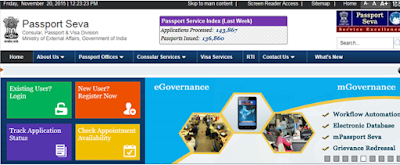 |
| Home Page |
Step 2: Click on the new user and the page looks like this,
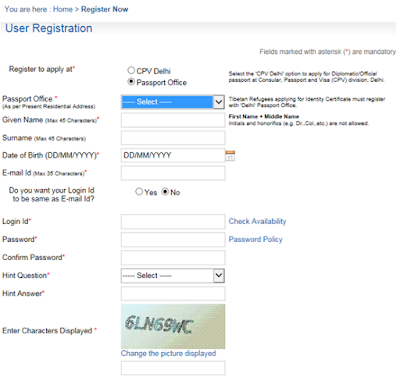 |
| Step-2 |
Step 3: Kindly fill the columns with appropriate information.
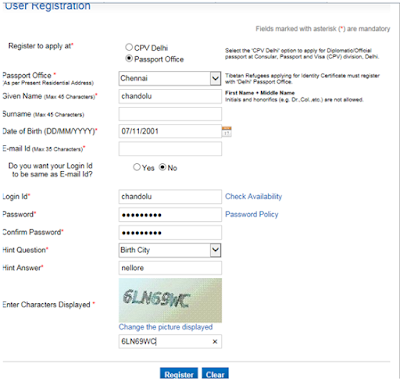 |
| Step-3 |
Step 4: Click on register option then the page will look like this.
 |
| Step-4 |
Step 5: Login your Email id (gmail, yahoo ….) which was mentioned
above to activate the passport account.The page will look like this.
 |
| Step-5 |
Step 6: Please enter your user id which was created earlier above
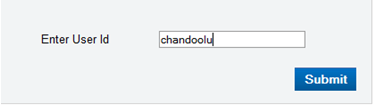 |
| Step-6 |
Step 7: If you click on the submit option then the page will look
like this,
 |
| Step-7 |
Step 8: After clicking the login option and your page will be
directed to passport site then you have to enter the user id and password
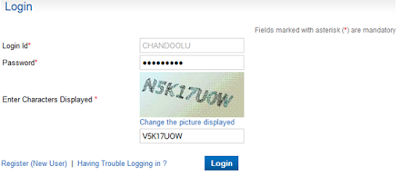 |
| Step-8 |
Step 9: After clicking the login option the page looks like this,
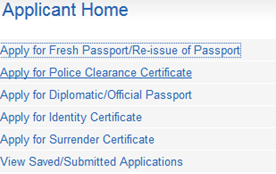 |
| Step-9 |
Step 10: Based on your requirement you need to select the options
above, if you are applying for first time you need to select “Apply for Fresh Passport”
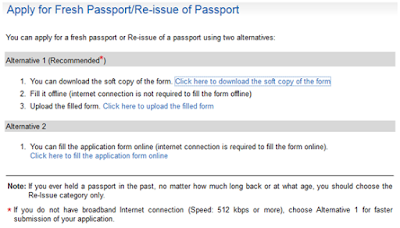 |
| Step-10 |
Step 11: Here you have 2 options, if you go for the Alternative 1 you
have to download the application form and have to fill that form and again need
to upload that copy.
If you choose Alternative 2 option we can fill the form in
the online itself. Strongly recommended to go for this option.
Click on the Alternative2
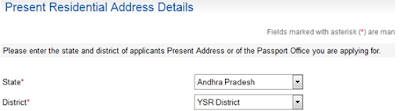 |
| Step-11 |
Step 12: If you need Tatkaal option
you can select it here otherwise you can go for normal and click the next
option.
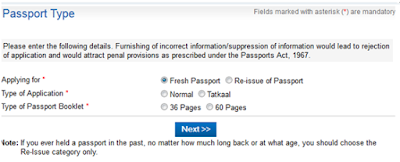 |
| Step-12 |
Step 13: You will directed to applicant details page and fill the
columns with appropriate data
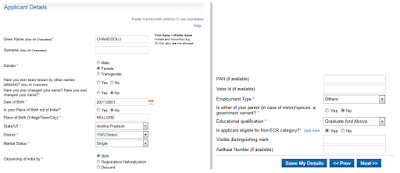 |
| Step13 |
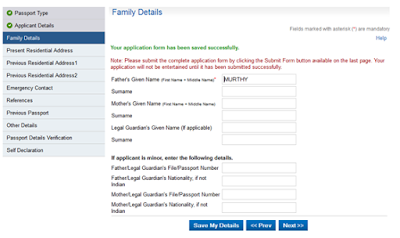 |
| Step-13(a) |
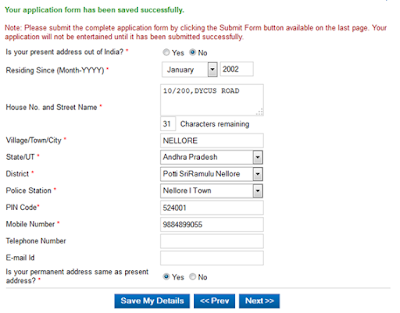 |
| Step13(b) |
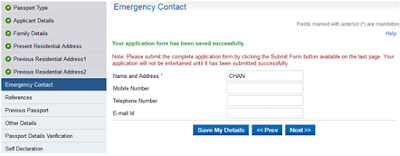 |
| step13(c) |
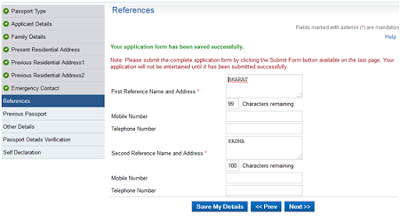 |
| Step13(d) |
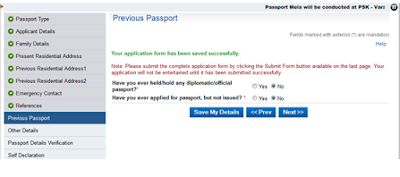 |
| Step13(e) |
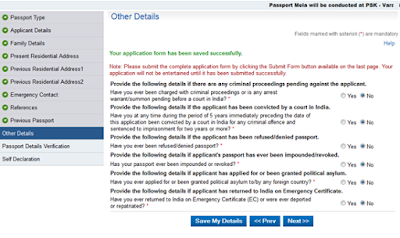 |
| step13(f) |
Step 14: After clicking the next option you will be directed to
Passport details verification. Please check out here whether the displayed
information on your passport is correct or not, if not go to previous page and
make the changes with right data and click on the save my details then click on
next option. Your Duplicate passport copy will look like this,
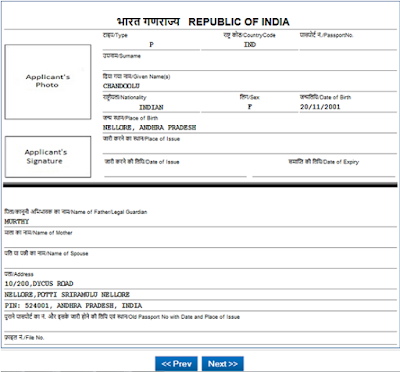 |
| Step-14 |
Step 15: At last you finally reached the last page to fill the self-declaration
form please find the page below,
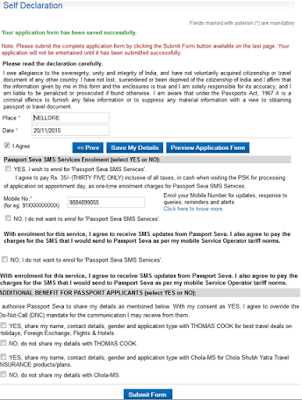 |
| Step-15 |
Step 16: Once you submit the form you will get the slot booking page
now,
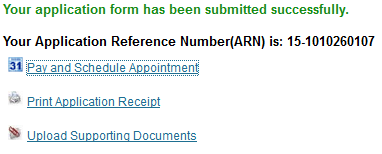 |
| Step-16 |
Step 17: Click on the pay and schedule appointment,
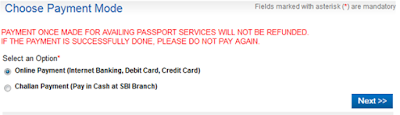 |
| Step-17 |
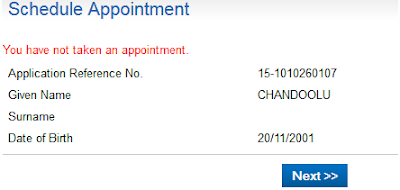 |
| Step-17(a) |
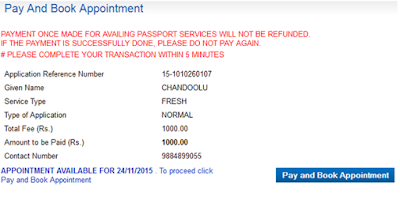 |
| Step-17(b) |
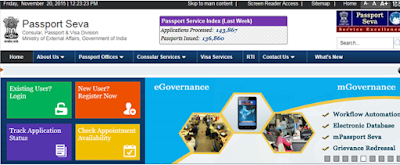
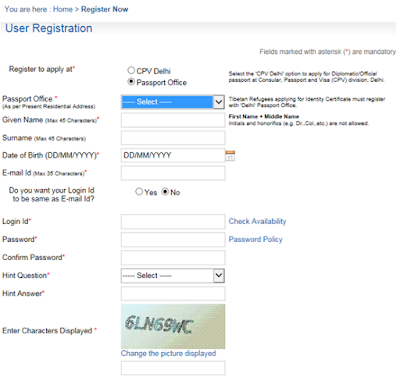
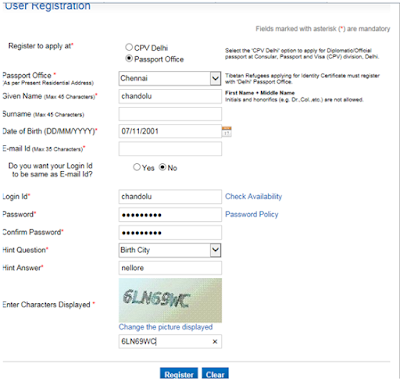


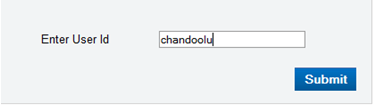

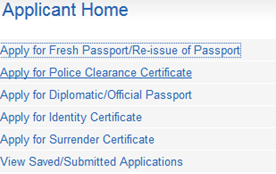
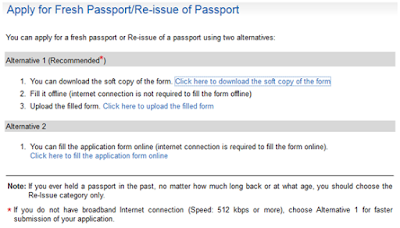
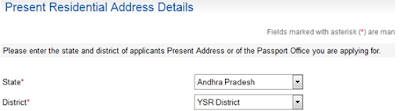
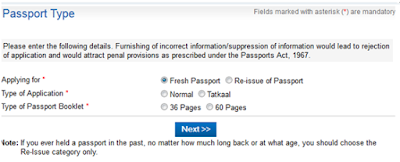
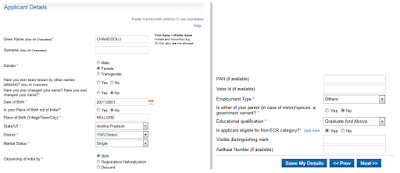
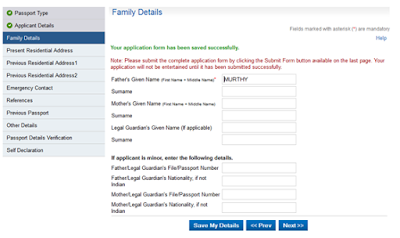
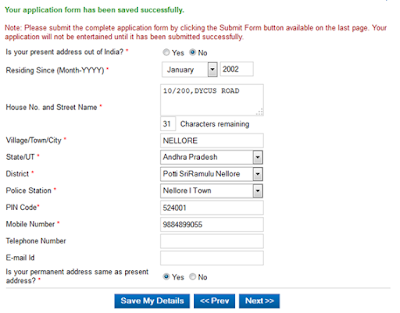
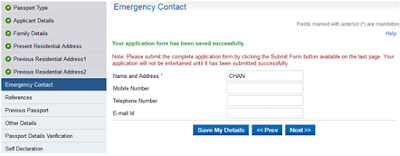
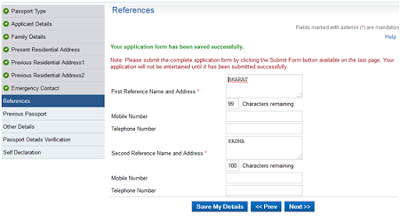
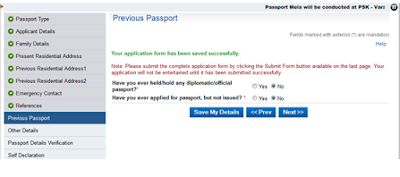
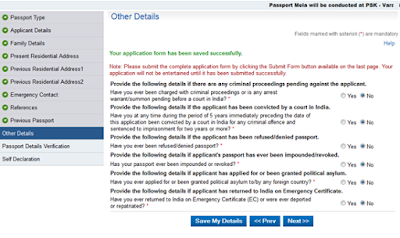
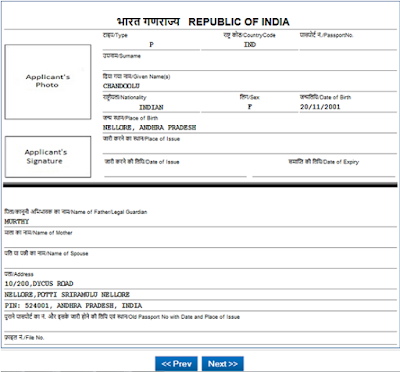
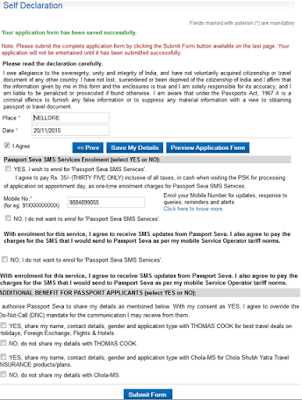
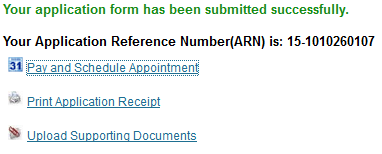
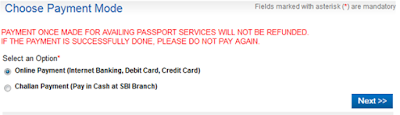
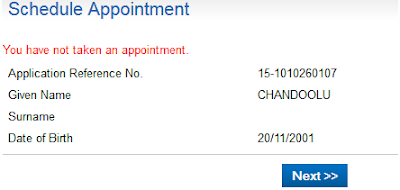
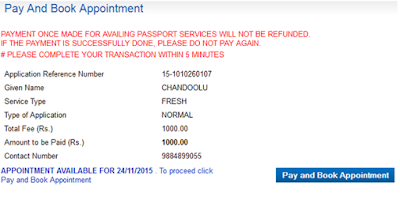

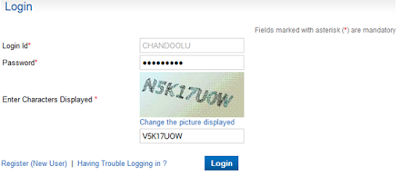
No comments :
Post a Comment